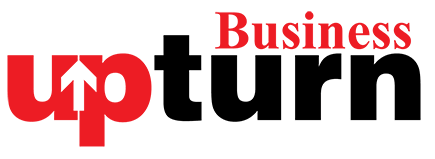If your Windows 11 laptop isn’t charging despite being plugged in, there are several troubleshooting steps you can take before considering more drastic measures like a factory reset. Here’s how to troubleshoot and potentially resolve the issue:
Clean the Port
- Inspect for Debris: Use a flashlight to check the charge port for any debris or dust that may be obstructing the connection.
- Remove Debris Safely: Turn off your laptop and carefully remove any debris using a non-conductive tool, ensuring not to damage the port.
- Clean Contacts: If necessary, clean the metallic contacts inside the charge port with a cotton swab dipped in isopropyl alcohol to ensure there’s no residue hindering the connection.
Change the Charge Cable and Charger
- Use Another Charger: If possible, try using a different laptop charger and cable. For laptops with USB-C ports, you can use chargers from other devices like power banks or smartphones to test.
- Avoid Random Chargers: Don’t use chargers that physically fit but aren’t designed for your laptop, as this could cause damage.
Reinstall Battery Drivers
- Access Device Manager: Search for “Device Manager” in the Windows search bar and open it.
- Uninstall Battery Drivers: Under “Batteries,” expand the list, right-click on each item related to the battery, and select “Uninstall device.”
- Restart Your Laptop: Shut down your laptop, disconnect the power cable, press and hold the power button for 30 seconds, then reconnect everything and boot up. Windows will automatically reinstall the battery drivers.
Run Windows Update
- Check for Updates: Open Settings > Update & Security > Windows Update.
- Install Updates: Download and install any available updates. Reboot your laptop after installation to see if the issue is resolved.
System Restore
- Access System Restore: Search for “System Restore” in Windows search and open it.
- Choose a Restore Point: Select a restore point from before the charging issue started and follow the prompts to revert your system.
- Reboot: After the restore process completes, reboot your laptop and check if it charges properly.
Factory Reset (Last Resort)
- Backup Your Data: Ensure all important files are backed up as a factory reset will erase everything.
- Access Reset Options: Go to Settings > System > Recovery > Reset this PC.
- Choose Reset: Follow the on-screen instructions to reset your laptop to its factory settings.
Following these steps systematically should help diagnose and potentially resolve the charging issue with your Windows 11 laptop. Start with the simpler solutions like cleaning the port and checking the charger, and proceed to more involved steps like driver reinstalls or system restores as needed. If problems persist after trying these solutions, consulting a technician or the laptop’s manufacturer may be necessary.
TOPICS:
Laptop