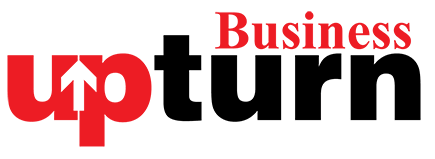Smartphones have opened the doorways to advancement leading us towards an era of unfathomable connectivity. While devices have become a crucial part of our lives, elderlies often struggle to understand the dynamics of using a smartphone. Despite being stacked with all the latest features and applications, a smartphone becomes totally useless for someone who cannot understand its functioning or someone who is unable to see or hear clearly, like our elderly.
In such toilsome conditions, smartphones boast some features to make them more accessible for such people. These features can help you with the accessibility features of Android that can make it more useful for the elderly.
TalkBack
One of the best and viable options to help your loved ones who cannot see the screen properly. This will allow them to hear anything that they are using on-screen. As the name suggests, talks back the content so you can use the phone without looking at it.
- Go to Settings and look for Accessibility Settings
- Look for the TalkBack feature, turn the toggle on next to it.
- After that, you will need to double-tap every app or feature to use this feature.
Select to Speak
Similar to the previous one, Select to Speak enables you to select pieces of text on the screen and the phone will then speak them out.
- Go to Settings, then Accessibility, and look for Select to Speak.
- Turn the toggle on next to it. Allow full control of the device.
- Now, in order to hear anything, select pieces of text, or drag your finger to select more.
- Tap on the Accessibility button from the bottom corner and that’s it.
Magnification
Yet another best feature technology has awarded us with as Magnification helps the visually impaired people who cannot see small icons and text on the screen. When you enable this, the text, apps, and everything else will be zoomed in.
- Go to accessibility settings and turn on the Magnification shortcut.
- After that, tap on the accessibility icon on any screen and then select the area to zoom.
- Use two fingers to zoom in and out.
Color Accessibility Mode
This feature is for those who are visually impaired and have difficulty reading when higher contrast text is used on white background.
- Go to Accessibility settings and look for Color accessibility mode and then turn the toggle next to it. Now, you will be easily able to read high-contrast text.
Color Inversion & Correction
Yet again one of the best features for visually impaired people. The color inversion turns black text on a white screen into white text on a black screen. It also changes colors in media and images.
- While color correction makes colors more visual for those who have color blindness. It has several modes as per the color blindness test.
Sound Amplifier
This feature is excellent for those who have hearing difficulty. They can use this feature to filter ambient noise, amplify faint noise, and soften loud noise.
- Go to Accessibility settings, select Sound Amplifier and turn the toggle on. To be noted, the feature works only with wired headphones.
Accessibility Menu
This feature helps you set a large menu on the screen with some basic features and lets you use them directly from there.
- Go to Accessibility settings and switch the toggle on next to it.
- After that, you will see an accessibility icon in the right corner below. Tap on it.
- It will open up a large menu on-screen which includes some basic functions of the phone that anyone may need, such as Assistant, Power, Lockscreen, Volume up & down, etc.