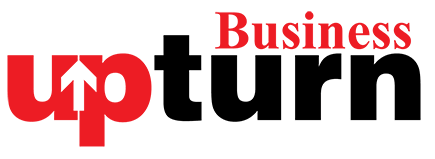Smartphones are integral to our daily lives, from booking appointments to snapping photos and watching TV. So, when your phone stops charging, it can be a major inconvenience. Here’s a step-by-step guide to help you troubleshoot and fix your Android phone that isn’t charging.
Before we start fixing the issue, we need to understand the possible reasons. The charging problem can stem from several sources, such as a blocked charging port, a damaged charger, a faulty outlet, or even software issues. Environmental factors like water damage or overheating can also play a role.
How to Fix Your Android Phone That’s Not Charging
Step 1: Check for Obstructions
Ensure nothing is blocking your charger from the charging port. Cases with port protection or chunky cables may not connect properly. Remove any case and try again.
Step 2: Inspect Physical Condition
Check if your phone has been submerged in water recently. Even water-resistant phones can refuse to charge if moisture is detected. Leave it aside for a day to dry if necessary.
Step 3: Cool Down Your Phone
If it’s a hot day, move your phone to a cooler location. Phones can stop charging if they detect overheating to protect the battery.
Step 4: Examine the Charger and Cable
Check for any visible damage to your charging block and cable. Replace them if necessary. If everything looks fine, try a different charger and cable.
Step 5: Check the Wall Outlet
Ensure the wall outlet is functioning. If you see damage, don’t use it and consult an electrician. Test the outlet with another device to confirm it’s working.
Step 6: Inspect the Charging Port
Gently wiggle the charging cable in the port. If it feels loose or charges in a specific position, the port might be faulty.
Step 7: Clean the Charging Port
Use a flashlight to inspect the charging port for debris. Carefully remove any obstructions with a plastic toothpick or compressed air. Avoid using metal objects to prevent damage.
Step 8: Close Background Apps
Running too many apps can drain power faster than it charges. Close all apps, and consider restarting your phone.
Step 9: Try Wireless Charging
If your phone supports wireless charging, test it. This can help determine if the problem is with the wired charging port.
Step 10: Consider Battery Age
If your phone is older than three or four years, the battery might need replacing. Most modern phones have sealed cases, requiring specialized tools for battery replacement.
What to Do if Your Phone Still Isn’t Charging
Step 1: Check Warranty or Contract
If your phone is under warranty or contract, contact the retailer for a potential fix.
Step 2: Repair Options
If the warranty is expired, consider getting your phone repaired. You can choose official repair services (more expensive) or third-party shops (more economical). Check reviews before selecting a repair shop.
Step 3: Upgrade Your Phone
If your phone is older than three years, it might be time for an upgrade. New phones offer faster processors, better displays, and improved cameras. Check out our list of the best Android phones for great options.
By following these steps, you should be able to identify and fix the charging issue with your Android phone, or at least find a viable solution.