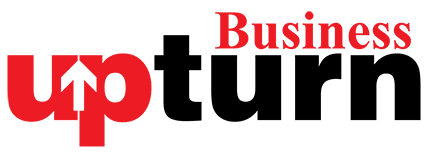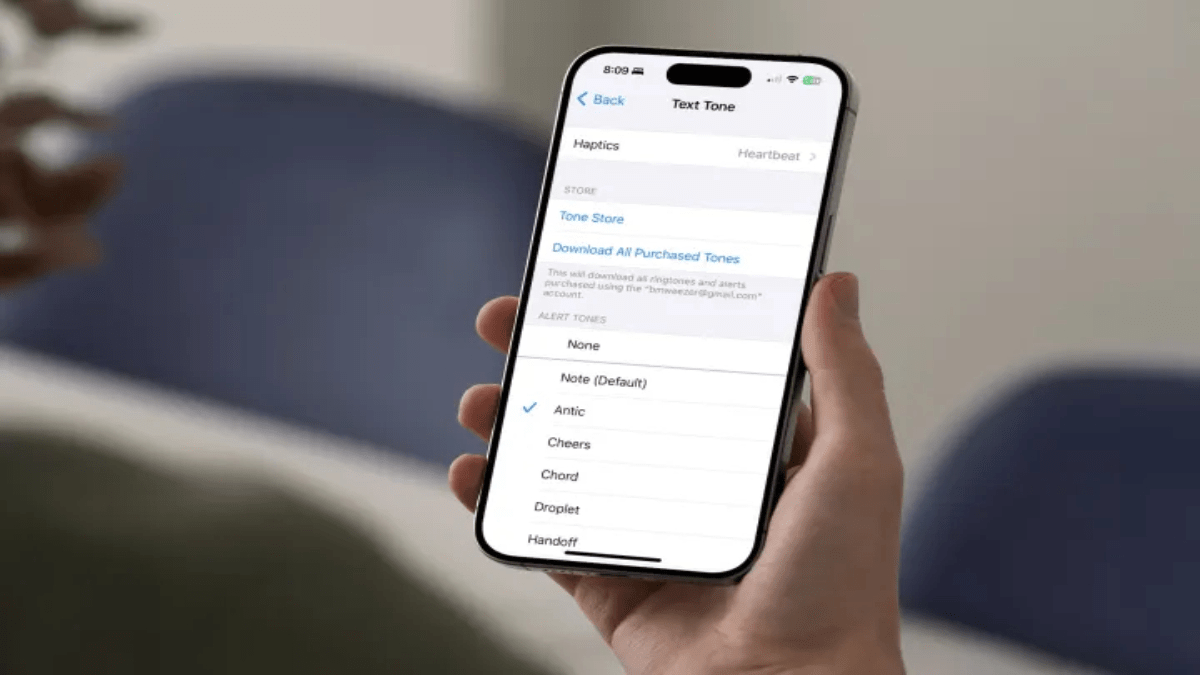In the world of smartphones, the iPhone stands out not only for its sleek design and powerful features but also for its versatile notification system. Among these features, the vibration function—also known as haptics—plays a crucial role in keeping users discreetly informed of incoming messages, calls, and notifications. Whether you’re in a meeting, a quiet environment, or have specific accessibility needs, understanding and mastering iPhone vibrations can greatly enhance your user experience.
Activating and Customizing Vibrations
Activating and customizing vibrations on your iPhone is straightforward and can be tailored to suit your preferences:
- Accessing Settings: Open the Settings app on your iPhone.
- Navigating to Sounds & Haptics: Tap on “Sounds & Haptics” to access settings related to sound and vibration.
- Adjusting Haptics: Under the “Haptics” section, you can customize how vibrations behave during various scenarios:
- Ringtone and Alerts: Choose when vibrations should occur—always, only in silent mode, or never.
- Customizing Vibrations: You can set unique vibration patterns for different types of notifications, such as calls and text messages. Tap on “Ringtone” or “Text Tone,” then select “Haptics” to choose from available vibration patterns.
Can You Change Vibration Strength?
One common question among iPhone users is whether they can adjust the vibration strength. Currently, Apple does not offer an option to change vibration strength on iPhones, including the latest models. Vibration intensity remains consistent across different notifications and cannot be individually adjusted.
Troubleshooting Random Vibrations
Occasionally, iPhone users may encounter issues with random vibrations. Here’s how to troubleshoot and resolve such issues:
- Reboot Your iPhone: Sometimes, a simple reboot can resolve random vibration issues.
- Check Haptics Settings: Ensure that your haptics settings are correctly configured. Navigate to Settings > Sounds & Haptics > Haptics, and verify your preferences. Temporarily disabling haptics (“Never Play”) can help determine if incorrect settings are causing the issue.
- Update iOS: Ensure your iPhone has the latest iOS version installed. Software updates often include bug fixes that can resolve unexpected behavior, including random vibrations.
- Hardware Considerations: If issues persist after software updates and settings adjustments, it may indicate a hardware problem. Contact Apple Support for assistance.
Practical Applications of iPhone Vibrations
The vibration feature on iPhones serves various practical purposes:
- Discreet Notifications: Stay informed without disturbing others in quiet environments.
- Accessibility: Assist users with hearing impairments by providing tactile feedback for notifications.
- Silent Mode: Ensure you never miss important calls or messages even when your iPhone is in silent mode.
Understanding how to manage vibrations on your iPhone enhances its utility in diverse situations. From customizing alerts to troubleshooting issues, mastering these features ensures a seamless user experience tailored to individual needs. While Apple continues to refine iPhone functionality, haptics remain a vital tool for staying connected discreetly and effectively.
By following these guidelines, you can harness the full potential of iPhone vibrations, ensuring you never miss a beat while staying in control of your notifications.