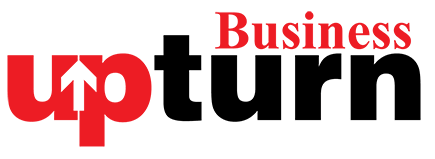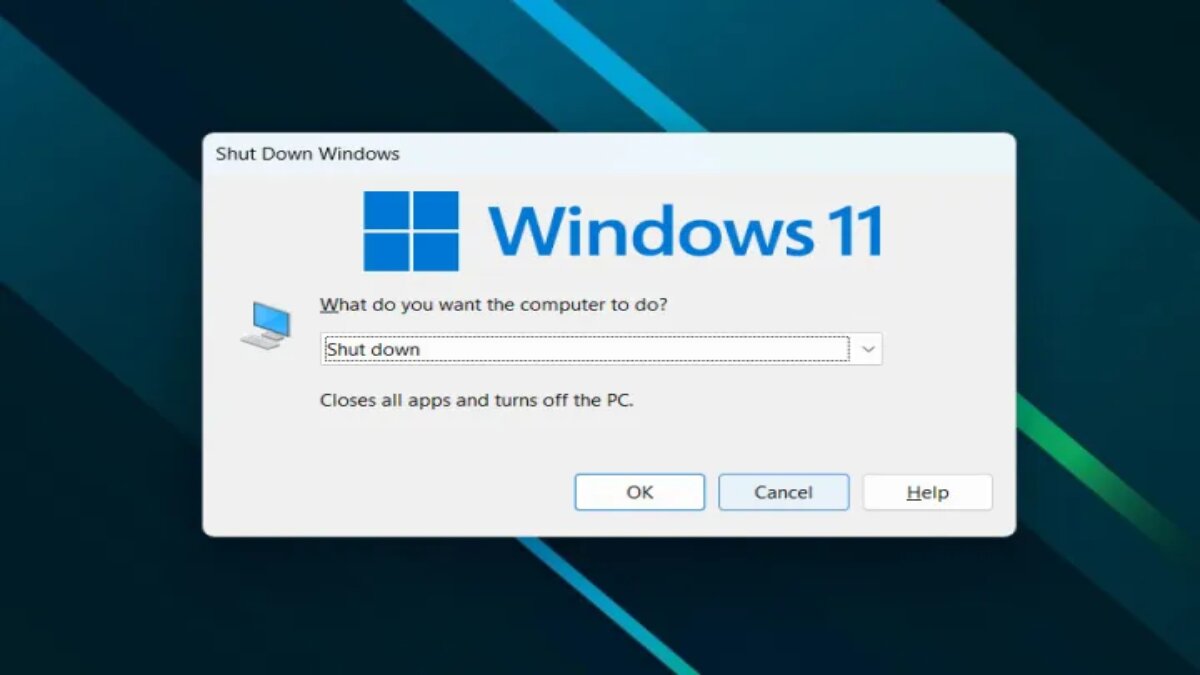Restarting your laptop using just the keyboard is indeed a handy trick, especially when dealing with unresponsive peripherals or system issues.
Here’s how you can do it using Alt + F4 and Ctrl + Alt + Del methods in Windows 11:
Using Alt + F4 Method
Step 1: Close all open applications by pressing Alt + F4 repeatedly until each window closes.
Step 2: Once all applications are closed, press Alt + F4 one more time to bring up the Shut Down Windows dialog.
Step 3: Use the arrow keys to navigate to the “Restart” option.
Step 4: Press the Tab key to move to the “OK” button and then press Enter to initiate the restart.
Using Ctrl + Alt + Del Method
Step 1: Press Ctrl + Alt + Del simultaneously to bring up the Graphical Identification and Authentication (GINA) screen.
Step 2: Press the Tab key to navigate through options until you highlight the power icon (a circle with a vertical line through it) in the bottom-right corner.
Step 3: Press Enter to select the power options.
Step 4: Use the arrow keys to select “Restart” and then press Enter to confirm and restart your laptop.
These methods allow you to restart your laptop without using a mouse, which can be particularly useful if your touchpad or external mouse is not functioning properly. Restarting can often resolve temporary glitches or issues with your system, restoring functionality and improving performance.
If issues persist after restarting, further troubleshooting or referring to a Windows 11 problems guide may be necessary to diagnose and fix more complex issues.