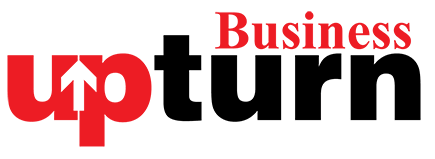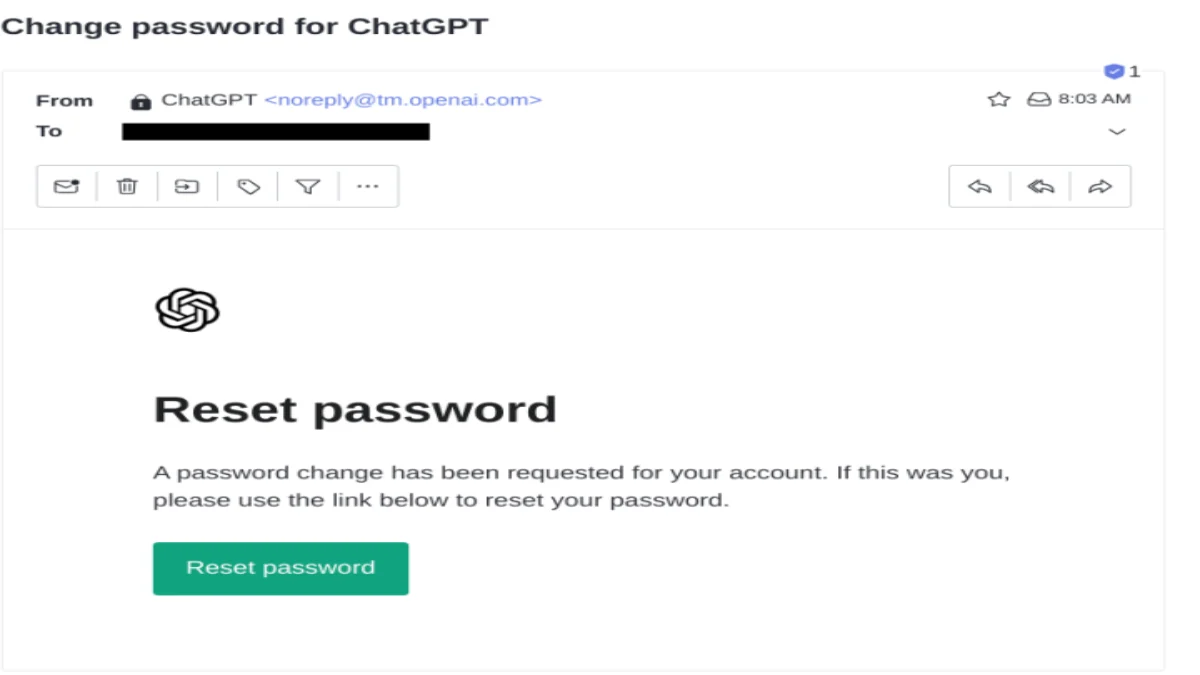Keeping your passwords updated is crucial for maintaining online security, especially for frequently visited sites and services like ChatGPT. Follow these steps to reset your ChatGPT password securely:
How to change your password in ChatGPT:
Step 1: Log Out of ChatGPT
- Click the user icon in the upper-right corner of the ChatGPT home screen.
- Select Log Out.
- If prompted to log back in or stay logged out, choose Stay Logged Out.
Step 2: Log Back In
- On the ChatGPT login page, select Log In in the lower-left corner.
- Manually enter your email address.
Step 3: Select Forgot Password
- On the login screen, choose Forgot Password.
Step 4: Send Password Reset Link
- Enter your email address and hit Continue.
- Check your email for the password reset link (check your spam folder if it doesn’t appear).
Step 5: Reset Your Password
- Click the link in the password reset email.
- On the Reset Your Password page, enter and confirm your new password (ensure it’s at least 12 characters long).
Step 6: Log In with New Password
- Return to the ChatGPT home page.
- Log in using your new credentials.
Enabling Two-Factor Authentication (2FA)
After resetting your password, it’s recommended to enable two-factor authentication (2FA) for added security:
- Click the user icon and select Settings.
- Navigate to Security and enable 2FA.
Can I Change My ChatGPT Account’s Email Address?
Unfortunately, OpenAI does not support changing the email address associated with your ChatGPT account. If you need to use a different email address, you’ll have to sign up for a new ChatGPT account. Note that existing chat data cannot be transferred to the new account.
By following these steps, you can ensure your ChatGPT account remains secure. For the best protection, use a password manager to generate and store strong passwords.