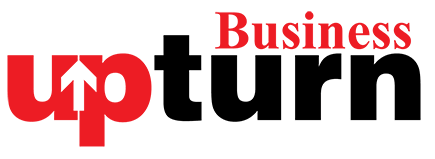Gmail is one of the most widely used emailing services in the world. In 2019, Google introduced the ‘scheduled’ option, which was unknown to many users until recently. A feature that comes in handy for personal messages, scheduling an email allows users to choose the exact date and time of sending the email. The most interesting thing about this feature is that one can schedule up to 100 emails at a time.
Emails can be scheduled on both, website and Gmail app. Here’s a step by step guide to schedule an email on the Gmail website:
- On your PC, go to the Gmail website
- On the top-left corner, click compose
- After creating the email, click on the drop-down arrow near the send button
- Click schedule send
Gmail also allows one to edit the scheduled emailing before it is automatically sent. Here’s how scheduled emails can be edited on the Gmail website:
- Go to the Gmail website
- At the left panel, under drafts, click Scheduled
- Select the email you want to change.
- At the top right of your email, click Cancel send.
- Create your changes.
- At the bottom left next to “Send,” click the dropdown arrow.
- Click Schedule sends and select a new date and time.
Steps to schedule emails on Gmail’s Android or iOS app:
- Go to Gmail app
- On the bottom right corner, click compose
- After creating the email, click on the three dots near send button
- Click on the first option, schedule send
To edit the scheduled email:
- Go to Gmail app
- Click on the three horizontal lines (or menu) in the top left corner
- Click scheduled
- Select the email you want to change then tap on the Cancel send button.
- Tap the email again.
- Create your changes.
- At the top right, tap More.
- Tap Schedule send then select an option.