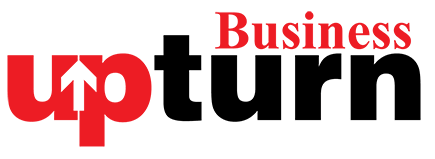To connect a wireless mouse to your laptop, you have two primary methods: using its USB receiver or Bluetooth. Here’s how to do each:
How to Connect a Wireless Mouse Using its USB Receiver
Most wireless mice come with a USB receiver for reliable and low-latency connection. Here’s how to set it up:
- Plug in the USB Receiver:
- Insert the USB receiver into an available USB port on your laptop. Ensure it’s securely connected.
- Install Drivers (if necessary):
- Your operating system may automatically install basic drivers for the USB receiver. For optimal performance, visit the manufacturer’s website to download and install the latest drivers specific to your mouse model and operating system.
- Turn On Your Mouse:
- Power on your wireless mouse. It should connect automatically to the USB receiver. If not, check the manufacturer’s instructions for any specific software steps required.
How to Connect a Wireless Mouse Using Bluetooth
If your mouse supports Bluetooth connectivity, here’s how to pair it with your laptop:
- Enable Bluetooth on Your Laptop:
- On Windows: Click on the Bluetooth icon in the system tray (bottom-right corner), or go to Settings > Bluetooth & devices to turn it on.
- On macOS: Go to System Preferences > Bluetooth and turn it on.
- Put Your Mouse in Pairing Mode:
- Consult your mouse’s manual to find out how to enable pairing mode. This often involves pressing a dedicated pairing button.
- Pair Your Mouse:
- Windows: Click on “Add device” in the Bluetooth settings, then select your mouse from the list of discovered devices and click “Connect.”
- macOS: Your mouse should appear in the Bluetooth settings. Click on it to connect. If prompted, follow any additional on-screen instructions.
By following these steps, you can easily connect your wireless mouse to your laptop using either its USB receiver or Bluetooth, allowing for seamless switching between devices as needed.