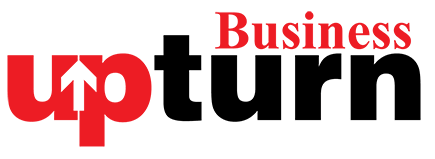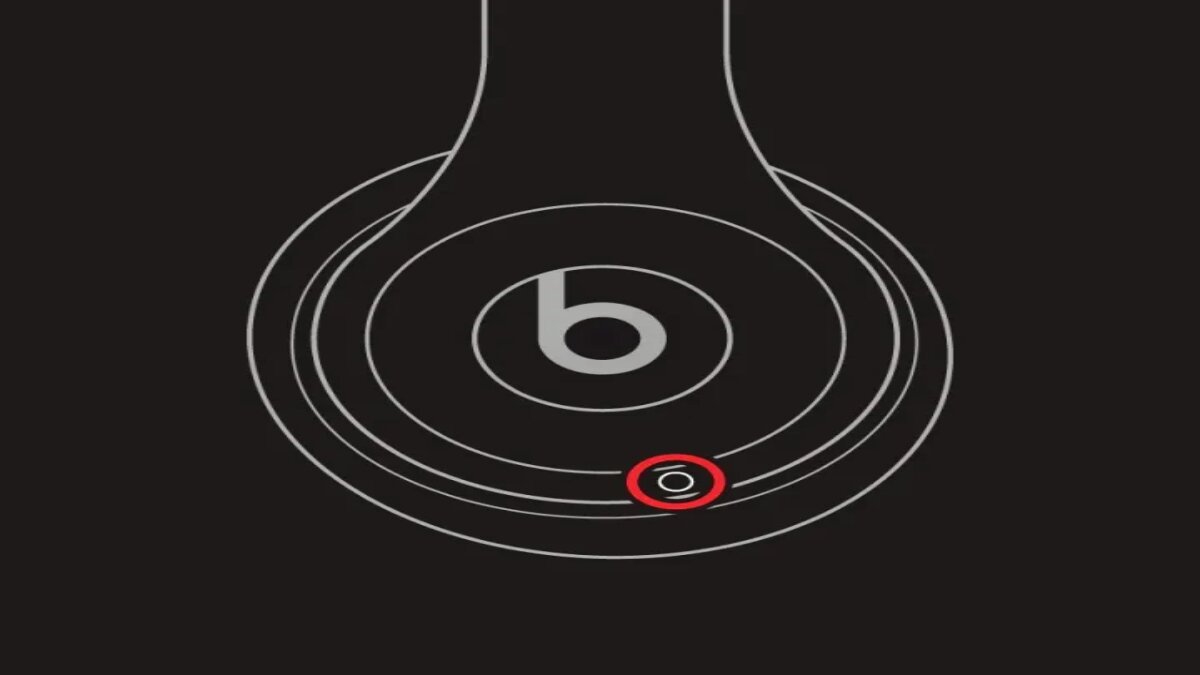Since Dr. Dre launched Beats in 2006, their headphones, earbuds, and Bluetooth speakers have been synonymous with heart-thumping sound. Beats headphones, in particular, are renowned for their superb noise cancellation and workout-friendly designs. If you’ve just snagged a new pair of Beats headphones, you’re probably itching to get them paired with your smartphone, tablet, or laptop. Fear not—it’s a breeze.
Not to worry, whether you own an in-ear or over-ear Beats product, we’ve put together this guide to teach you how to pair your Beats audio device with your everyday tech.
New Beats headphones pair automatically
Fresh out of the box, new Beats products are ready to pair the moment you power them on. Just ensure you’re within 30 feet of the device you want to pair with and that the device is set to accept a Bluetooth connection. If this doesn’t happen, move on to the next section.

How to pair Beats headphones
If your Beats headphones need to be paired with a new device or you’ve reset them, you can manually activate pairing mode. Here’s how:
Beats Solo 4
- Activate Pairing Mode: Turn on the headset by pressing and holding the power button for one second.
- Pair to an Apple Device: Press and hold the power button for three seconds, then hold the headphones no more than 2 inches away from your iPhone or iPad. Follow the on-screen instructions.
- Pair to Other Devices: Press and hold the power button until the right ear cup’s indicator light flashes white. Navigate to the Bluetooth settings on your device and connect to the Solo 4.

Beats Studio Pro
- Activate Pairing Mode: Turn on the headset. For Apple devices, press and hold the system button for three seconds. Hold the headset within 2 inches of your Apple device and follow the instructions.
- Pair to Other Devices: Press and hold the system button until the fuel gauge lights pulse. Navigate to your Bluetooth settings and select the Studio Pro.

Older Beats Models
If you own an older set, like the Beats Solo 3, the pairing process is similar to the Solo 4 and Studio Pro, with minor variations in the location of the power/system button.

How to pair Beats earbuds
Pairing Beats earbuds is straightforward. Make sure your host device is ready to accept Bluetooth signals.
Apple Devices
- Place the earbuds in the charging case and hold the open case next to your unlocked Apple device. Follow the on-screen instructions to complete pairing. Once paired, the Beats Studio Buds and Beats Studio Buds+ will automatically connect to any Apple device signed in with the same Apple ID.
Other Bluetooth Devices
- Place the earbuds in the charging case and hold them near your device with the lid open. Press and hold the system button on the case until the indicator light pulses. Go to the Bluetooth settings on your device and connect to your Beats earbuds.
Android Devices
- Beats Studio Buds and Beats Studio Buds+ support Android Fast Pair. Ensure your device runs Android 6.0 or later, with Bluetooth and Location enabled. With the case lid open, hold the earbuds next to your Android device. Select “Tap to pair” when the notification appears.
And there you have it! Now you can enjoy your Beats headphones and earbuds with ease.