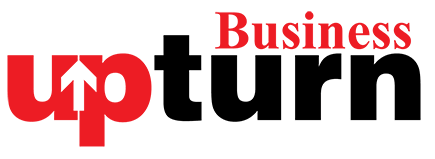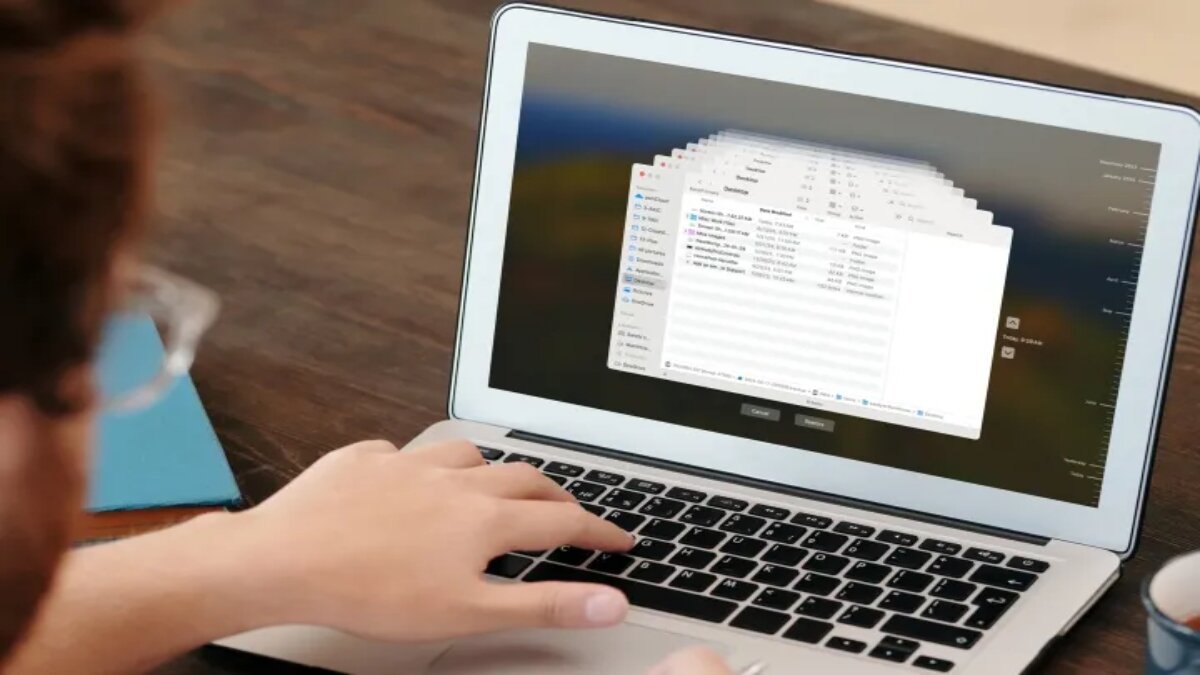If you’ve accidentally deleted or misplaced a file on your Mac, don’t fret — there are several methods to recover it, ranging from simple undo actions to more advanced tools like Time Machine and Terminal commands.
Here’s a breakdown of the methods you can use:
Undo Your Last Action
- Open the Original Folder: Navigate to the folder from which the file was deleted.
- Use Undo: Go to
Edit > Undo Movein the menu bar of your Mac. This action will restore the file to its original location.
Recover Files from the Trash
- Access the Trash: Locate the Trash icon on your Dock and open it.
- Restore the File: Right-click on the file you want to recover and choose
Put Backfrom the context menu. Alternatively, drag the file out of the Trash to where you want it restored.
Retrieve Files from Recently Deleted Folder (Apple Apps)
- Open the App: Launch the respective Apple app like Photos, Notes, or Mail.
- Navigate to Recently Deleted: Look for the
Recently Deletedfolder within the app’s interface. - Recover the File: Right-click on the file and select
Recoverto restore it to its original location within the app.
Restore Files from Time Machine
- Open Original Folder: Go to the folder where the file was originally located.
- Launch Time Machine: Access Time Machine through either Finder (
Go > Applications > Time Machine) or the Time Machine icon in the menu bar. - Navigate and Restore: Use the timeline to locate the file at a previous date. Once found, select it and click
Restoreto bring it back to the current folder.
Use MacOS Terminal (Advanced)
- Access Terminal: Open Terminal by navigating to
Finder > Go > Utilitiesand launchingTerminal. - Navigate to Trash: Use the command
cd .Trashto access the Trash directory. - List Contents: View the contents with
ls -al ~/.Trash. - Restore File: Use the command
mv filename ../(replace “filename” with your actual file name) to move the file back to its original location.
Consider Data Recovery Software
If the above methods fail or if you need to recover multiple files, consider using data recovery software:
- EaseUS Data Recovery Wizard: Recovers data from various sources including Time Machine backups. Offers a free version and a paid Pro upgrade for $90 per year.
- CleverFiles Disk Drill: Recovers files from internal, external drives, and memory cards. Provides a free plan and a paid Pro plan for $89 per year.
These tools can be particularly useful for recovering files that are not retrievable through standard MacOS methods. Choose the one that best fits your needs based on features and ease of use.
By following these steps, you can increase your chances of successfully recovering lost or deleted files on your Mac, ensuring your important data remains accessible.
TOPICS:
MAC