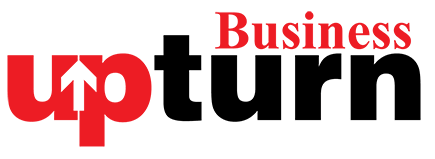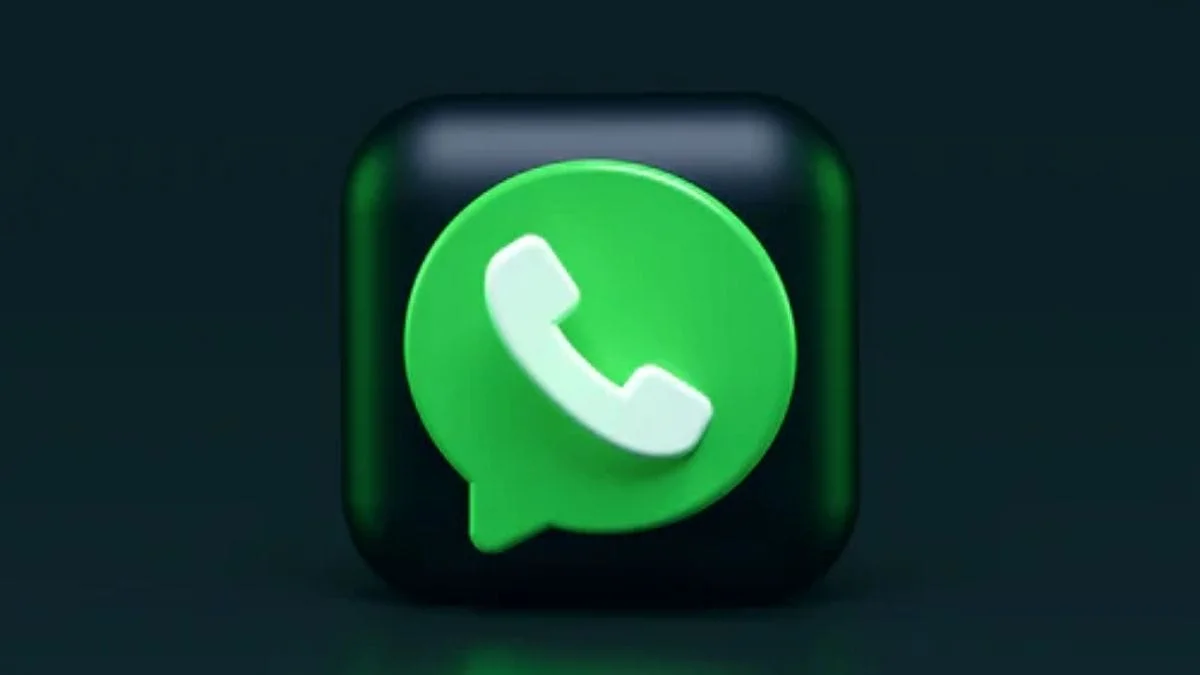Facebook-owned messaging app Whatsapp offers a myriad of features for the users, including voice and video calls. The company however does not allow recording the calls due to its privacy policy. In order to record calls, users will have to use third-party apps like ‘cube calls’ or ‘Record WhatsApp Calls’. Here are the steps to record WhatsApp calls on Android phones and iPhones.
On Android:
- Enable app permissions like microphone, storage, contacts, etc
- Open Whatsapp
- Dial the call you want to record
- For Cube Call, if your call is being recorded, a cube call widget will appear. If you are using ‘Record WhatsApp Calls’, the calls will be automatically recorded.
- If you encounter an error, restart the app
On iPhone:
For iPhone users, you will need a Mac to record the calls. Connect your iPhone to the Mac via a lightning cord. Click on the Quicktime Record Button. Make a Whatsapp Call. When the call is connected, click add the user icon. The recording will start as soon as your call is received.
Whatsapp does not recommend using third-party apps on its platform. Using third-party apps has inherent risks. Be aware of the risks and be careful while using these apps.