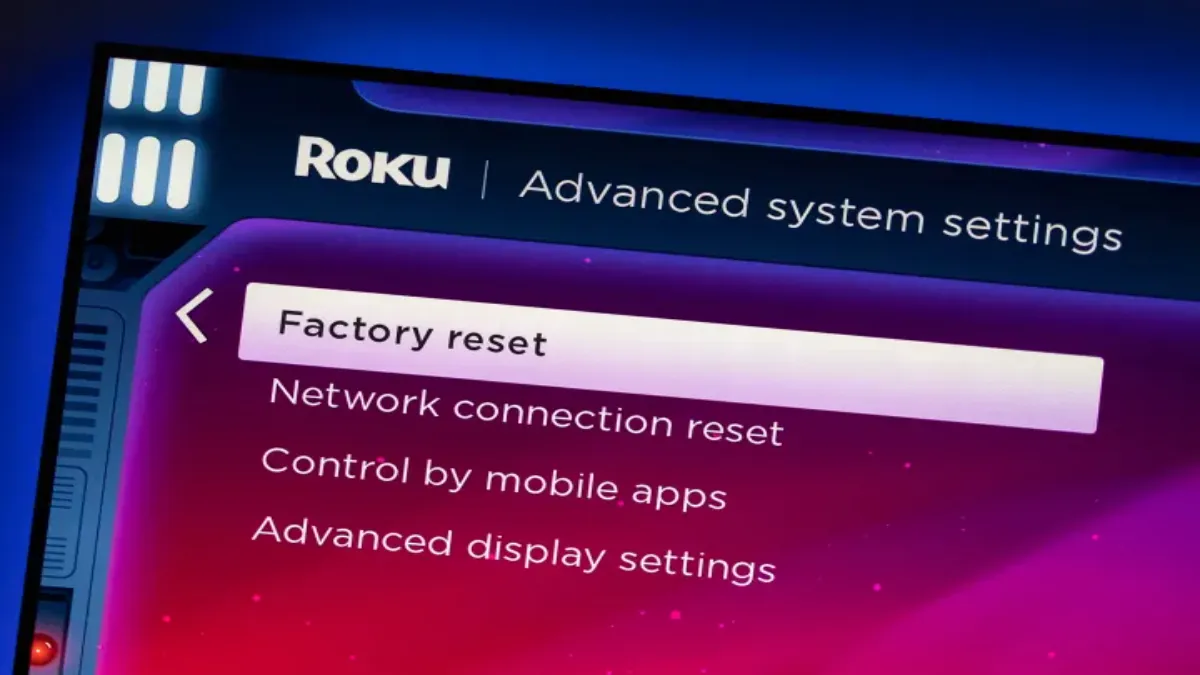Roku devices are reliable and fairly inexpensive, but that doesn’t mean they’re invincible. Maybe you’ve noticed that your Roku device hasn’t been working as fast lately, or you’ve encountered a glitch or two with some of your favorite apps. In this guide, we’ll break down how to fix the majority of your Roku problems, as well as diagnose some quick fixes for other problems you’re likely to encounter while using a Roku TV or other Roku device
Restart your Roku device
Many Roku problems can be quickly solved by a restart. Here’s how to get that done:
- Step 1: Scroll up or down and select Settings.
- Step 2: Select System and then Power.
- Step 3: Depending on your device, you may not see a Power selection. If you instead see System restart, select that instead.
- Step 4: Use the remote’s directional pad to highlight the Restart button and press OK. Your Roku device will now restart.
Restart your frozen Roku
Sometimes, your Roku streaming device will simply freeze up, and the remote appears to be completely unresponsive. When this happens, you can often restart the device without needing the on-screen menus. To do this, follow this button-press sequence on your Roku remote precisely:
- Step 1: Press the Home button five times.
- Step 2: Press the Up arrow one time.
- Step 3: Press the Rewind button two times.
- Step 4: Press the Fast Forward button two times.
- Step 5: After a few seconds of completing this sequence, your Roku should restart.
Update your Roku
If a restart doesn’t help, your software may be the problem. Roku software updates usually happen automatically in the background, without any need for you to take action. But now and then, this process doesn’t work and it’s a good idea to check and update your Roku OS manually. If you’re experiencing problems, it’s always a good idea to check the status of your Roku software before moving on.
- Step 1: Press the Home button on your Roku remote.
- Step 2: Scroll up or down and select Settings, then System, then System update.
- Step 3: This screen will show you the current software and build version and the date and time it was added to your Roku. Select Check now to manually check for updates.
- Step 4: If an update for your software or your installed channels is available, it will be downloaded and installed automatically and your Roku will reboot. It’s very important that this process is allowed to complete without interruption.
Factory reset your Roku
A factory reset is a thermonuclear option for fixing problems. As the name suggests, it returns your Roku device to the same state it was in when you pulled it out of the box. This means that all of your settings including downloaded channels and network preferences will be wiped out. As such, we suggest keeping this one in your back pocket for when everything else fails.
- Step 1: Press the Home button on your Roku remote.
- Step 2: Scroll up or down and select Settings, then System, and Advanced system settings.
- Step 3: Select Factory reset, Factory reset everything, and then follow the on-screen instructions.
If your Roku is unresponsive and you can’t access the on-screen menus, you can use the physical reset button on your device. On some Roku products, like the Streaming Stick+ 4K, the reset button can be pushed with your finger. On set-top devices like the Roku Ultra, it’s usually a recessed button that requires a paperclip or other small, pointed object to press. Once you’ve found it, make sure your Roku device is powered on, then press and hold the Reset button firmly for about 10 seconds. The indicator light will blink rapidly on most Roku devices when the factory reset is complete.
These steps should help you troubleshoot and resolve most common issues with your Roku device. If you’re still encountering problems after trying these steps, you may need to contact Roku support for further assistance.