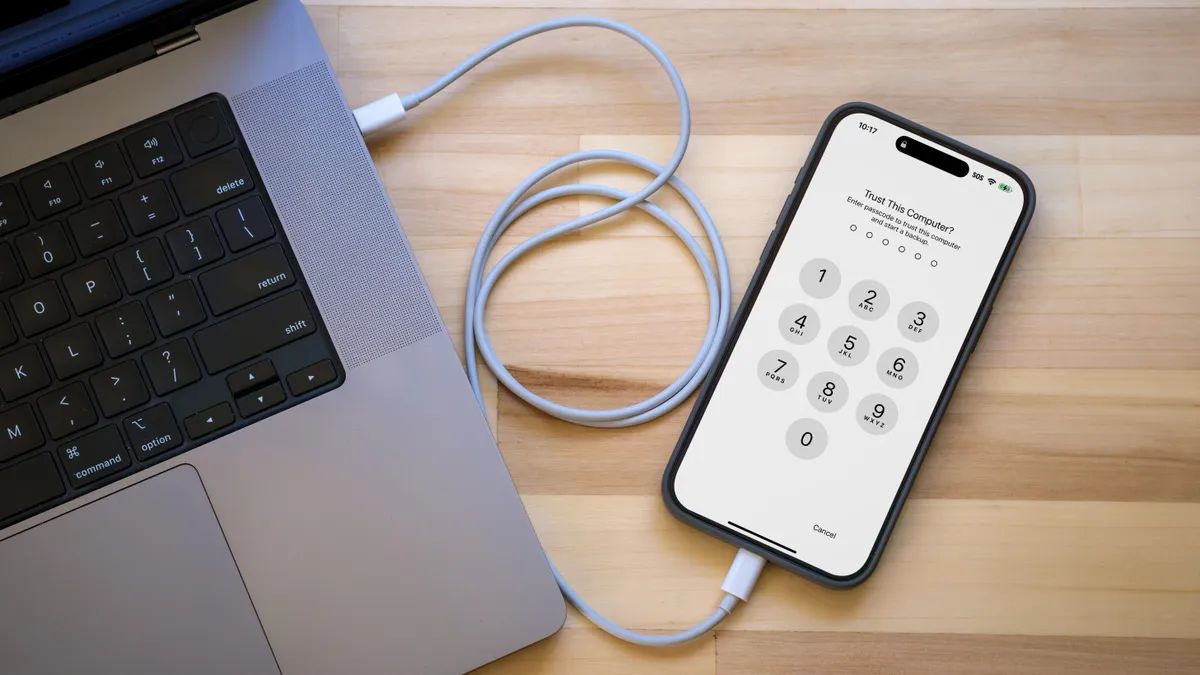As Apple prepares to roll out iOS 18, iPhone users are eager to explore its new features, including enhanced text messaging, Apple Maps improvements, and the ability to mirror your iPhone to a Mac running macOS Sequoia. However, before diving into these innovations, it’s crucial to back up your device properly — ensuring a smooth transition while safeguarding your data.
Standard backups may seem sufficient, but a more specific approach is recommended, especially if you want the flexibility to revert to iOS 17 in case you encounter issues. Creating a full, encrypted backup of your iPhone ensures that all your personal data, including passwords, health data, and app settings, are preserved. This comprehensive backup not only protects against potential data loss but also facilitates a quick rollback if needed.
To back up your iPhone the right way, use either iCloud or Finder (on macOS) or iTunes (on Windows). For iCloud backups, simply head to Settings > [Your Name] > iCloud > iCloud Backup, and select “Back Up Now.” For a local backup on your Mac or PC, connect your iPhone, select it from Finder or iTunes, and choose the “Back Up Now” option while ensuring the “Encrypt Backup” box is checked. This method ensures that sensitive information, such as Wi-Fi settings and app data, is retained.
Once your backup is complete, you’ll be ready to explore iOS 18’s exciting new features. Be sure to adjust key settings upon installation, including those for privacy, battery optimization, and personalized notifications. With a solid backup in place, you can confidently explore everything iOS 18 has to offer while knowing that your data is secure.