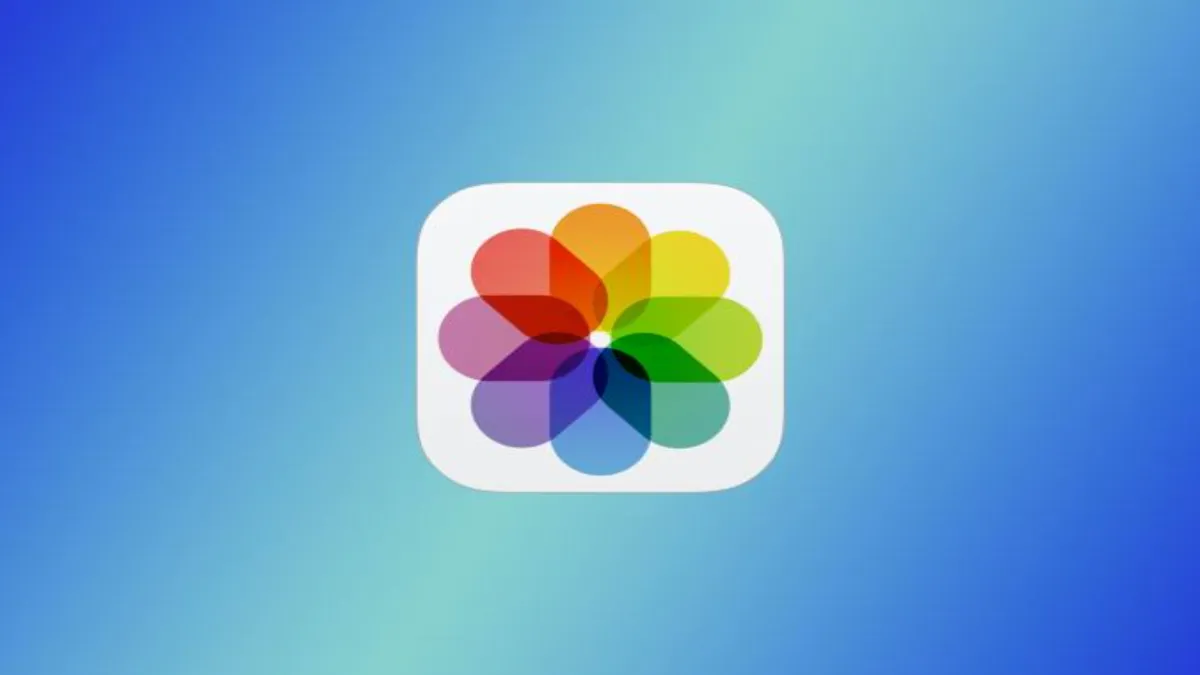In the age of smartphones and social media, capturing and sharing precious moments has become second nature to many of us. Whether it’s a stunning landscape, a lively party, or a mouth-watering meal, snapping photos allows us to preserve cherished memories with just a tap of a screen. With the Apple iPhone’s feature of adding location data to your pictures, organizing and reminiscing about these memories becomes even more personalized and convenient through location-themed albums and browsing by specific locations within the Photos app.
However, while sharing our photos with friends and family brings joy, safeguarding our privacy is equally important. You may be comfortable with your photos containing location data for personal use, but hesitant about making this information publicly visible when sharing them on social media platforms. Fortunately, Apple provides tools to remove location data from your photos before sharing them, ensuring your privacy remains intact.
Identifying Photos with Location Data
Before you can remove location data from your photos, it’s essential to know which photos have location information attached. Apple’s Photos app conveniently highlights these photos in a dedicated album called “Places.” Here’s how you can find them:
- Open the Photos app on your iPhone.
- Navigate to the Albums tab.
- Scroll down and locate the “Places” album.
- Tap on the album to view a map displaying all the places where your photos were taken.
Removing Location Data from Photos
Once you’ve identified photos with location data, you can proceed to remove this information. It’s important to note that while this process removes location data from the visible version of the photo, the original file retains this information in its EXIF data. Here’s how you can remove location data from individual photos:
- Open the Photos app and select the photo from which you want to remove location information.
- Swipe up to view detailed information about the photo, including the location where it was taken.
- Tap the “Adjust” button in the bottom-right corner of the map.
- Select “No location” to remove the location data from the photo.
- Confirm the action, and the location information will be removed.
For removing location data from multiple photos simultaneously, follow these steps:
- Open the Photos app and select the group of photos from which you want to remove location information.
- Tap the “Select” button in the top-right corner and choose the photos.
- Select “Menu” and then choose “Adjust location.”
- Opt for “No location” to strip the location data from the selected photos.
Disabling Location Data for Photos
If you prefer not to have your iPhone collect location data for your photos at all, you can disable this feature entirely. Here’s how to do it:
- Open the Settings app on your iPhone.
- Scroll to “Privacy & Security” and select it.
- Choose “Location Services” and then tap on “Camera.”
- Select “Never” under “Allow Location Access” to prevent the Camera app from accessing your location.
Removing Location Data When Sharing Photos
For those who don’t mind having location data on their images but prefer not to share it on social media platforms, Apple offers an option to strip out the information before sharing. Here’s how to do it:
- Open the Photos app and select the photo you want to share.
- Tap the “Share” button and then tap the “Options” button.
- Toggle off the switch next to “Location.”
- Proceed to share the photo as usual, and the location data will be removed before sharing.
By following these steps, you can enjoy the convenience of organizing and sharing your photos while maintaining control over your privacy. Whether you choose to keep location data intact for personal use or prefer to remove it before sharing, Apple’s iPhone provides the tools to customize your photo-sharing experience according to your preferences.