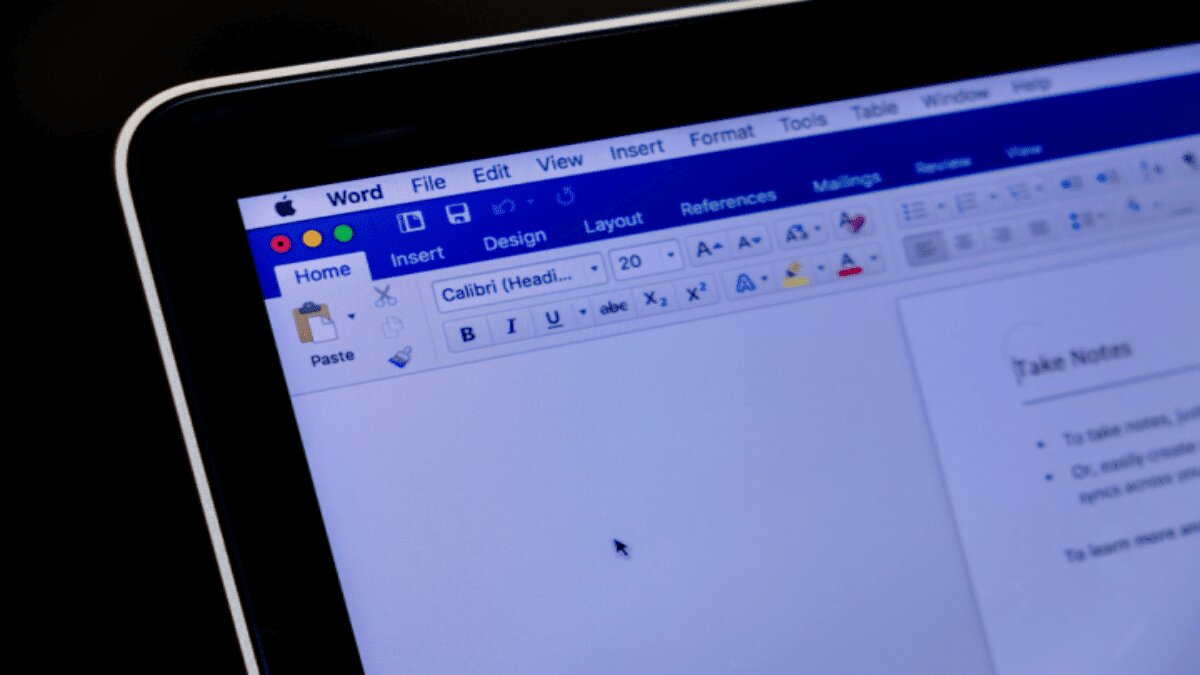If Microsoft Word fails to save your document due to a system crash, power failure, or sudden battery drain, there are several methods you can try to recover your work. Here’s a step-by-step guide to help you get that 1,200-word term paper back in time:
1. Recovering with Document Recovery
- Restart Microsoft Word: When you reopen Word after a crash, it may display the Document Recovery pane on the left side.
- Check Document Recovery: Look for the Document Recovery section with timestamps.
- Save the Document: Click the drop-down menu next to the file’s name and select “Save As” to store the file on your PC.
Note: If you have a Microsoft 365 subscription, Word will usually open the most recently recovered file automatically. Other recovered files will be listed in the Document Recovery pane.
2. Using the Recover Unsaved Documents Tool
- Open a New Document: Start Microsoft Word and open a new, blank document.
- Navigate to File > Info: Select the File tab and then the Info tab.
- Select Manage Document: Click on the “Manage Document” button.
- Choose Recover Unsaved Documents: Select “Recover Unsaved Documents” from the menu.
- Open and Save: If your unsaved document appears, select it and click “Open.” Then, use the “Save As” option to save the file.
3. Recovering Manually with AutoRecover
- Search for .asd Files: Open Windows File Explorer and search for
.asdfiles. Alternatively, find the AutoRecover file location by going to Word’s File menu, then More > Options > Save, and copying the AutoRecover file path into File Explorer. - Open .asd Files: In Word, go to File > Open > Browse, set the file type to “All files,” and open the
.asdfile.
4. Finding Unsaved Documents in Temporary Files
- Search for .tmp Files: Use File Explorer to search for
.tmpfiles, often found in your Documents folder (C:\Users\[YourUsername]\Documents). - Open Temporary Files: In Word, go to File > Open, choose the folder with
.tmpfiles, select “All files” to view.tmpfiles, and open the relevant file.
5. Using Backup Copies
- Enable Backup Copy Option: Go to File > More > Options > Advanced, and under the Save section, check “Always create backup copy.”
- Search for .wbk Files: Use File Explorer to search for
.wbkfiles. These are backup copies and will be named “Backup of [YourFileName].” - Open Backup Files: Double-click the
.wbkfile to open it in Word.
Putting Safe Measures in Place
- Adjust AutoSave Settings: Go to File > More > Options > Save, and set how frequently you want Word to save your documents. Save your changes.
- Enable Backup Copy: Follow the earlier steps to ensure that Word always creates backup copies.
With these steps, you should be able to recover your lost or unsaved Word documents. For future protection, regularly save your work and consider using cloud-based services like Microsoft OneDrive or Google Docs, which offer automatic saving and version history.
TOPICS:
Windows