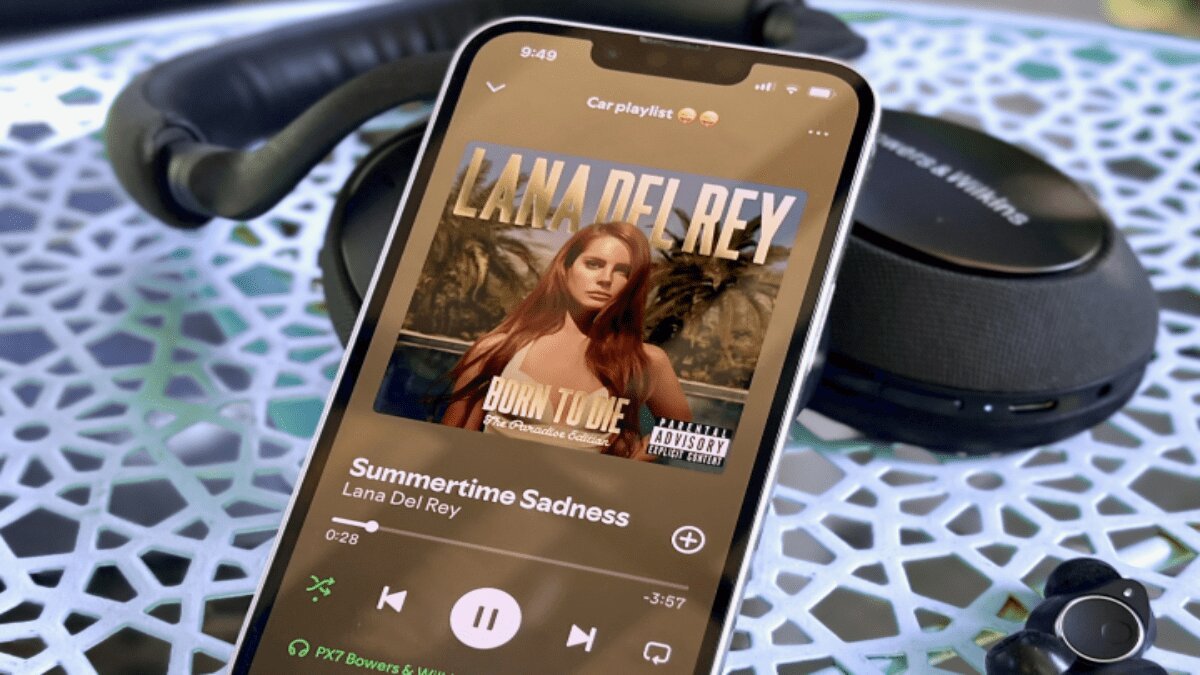There are numerous benefits associated with a Spotify Premium subscription. First and foremost, you’ll get to tap into the music streaming service’s 100-million-song library, ad-free on all your devices. You’ll also get to do cool things like create collaborative playlists with friends and family and take advantage of Spotify’s constant boundary-pushing when it comes to adding new features. Then there’s the focus of today’s explainer: the ability to download Spotify music and podcasts for offline listening.
Let’s be clear about something: downloading music doesn’t mean that these songs and episodes are stored directly on your phone, tablet, or computer. The “offline” descriptor simply means you’ll be able to listen to this media through the Spotify app without an internet connection. This feature is particularly handy for plane rides where you don’t want to pay for Wi-Fi or during long drives where the signal gets spotty.
How to Download Music from Spotify
On Mobile
- Open the Spotify App:
- Launch the Spotify app on your smartphone or tablet. Before starting, ensure your download preferences are set according to your mobile data situation.
- Set Audio Quality:
- Go to Settings > Audio Quality > Download. Here, you can select your desired audio quality for downloads. If you’re downloading over Wi-Fi, you can set it to Very high for the best playback.
- Download Content:
- Search for or browse the playlist, album, or podcast you want to download. Tap the Down arrow icon to initiate the download.
- Check Download Status:
- A green Down arrow will appear next to the tracks once the download is complete.
How to Access Your Downloaded Music on Mobile
- To find your downloaded content, tap the Your Library icon and use the Downloaded filter at the top to view everything available for offline listening.
How to Remove Downloaded Music from Spotify on Mobile
- Deselect Download:
- Go to the content you want to remove and tap the green Down arrow to deselect it.
- Remove All Downloads:
- For a complete purge, go to Settings > Storage, then tap Remove all downloads to delete everything at once.
How to Download Music from Spotify’s Desktop App
- Open Spotify Desktop App:
- Launch the Spotify app on your Mac or Windows PC. Access the Settings menu by selecting the dropdown next to your profile picture in the top-right corner.
- Set Audio Quality:
- Scroll to Audio quality and choose your desired setting. For optimal playback, select Very high.
- Download Content:
- Just like on mobile, find the playlist, album, or podcast you want to download and click the green Download arrow.
How to Access Your Downloaded Music on Desktop
To see all your downloaded content:
- Enable Offline Mode:
- On Mac: Click the Apple menu > Spotify > Offline Mode.
- On Windows: Click the … icon > File > Offline Mode. This shows all your downloads in one place.
How to Remove Downloaded Music from Spotify on Desktop
- Access Settings:
- Go to Settings > Storage.
- Remove Downloads:
- Click Remove all downloads to clear out your offline content.
FAQs
Can I listen offline without Spotify Premium?
- Unfortunately, the only way to enjoy offline music and podcasts from Spotify is through a Spotify Premium subscription. However, you can choose from various plans, including Individual, Duo, Family, and Student.
How much is a Spotify Premium subscription?
- As of now, pricing is as follows:
- Individual: $12/month
- Duo: $17/month
- Family: $20/month
- Student: $6/month
What other music streaming platforms have offline listening?
- Most major music streaming services, such as Apple Music, Tidal, Qobuz, and Deezer, also offer offline downloads, typically available only for paid subscribers.