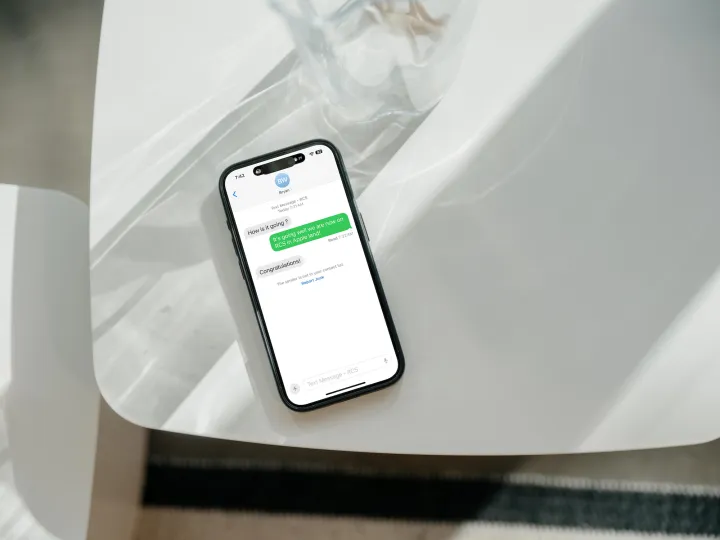
Advertisement
iOS 18 has introduced support for Rich Communication Services (RCS), an upgraded messaging system that enhances the way iPhone users communicate with Android users. With RCS, you can send high-quality images, see when someone is typing, and even get read receipts—just like you do with other Apple users.
How to Enable RCS Messaging in iOS 18
Getting started with RCS on your iPhone is simple, as it should be automatically enabled if you have iOS 18. Here’s how to check:
- Open Settings: Launch the Settings app on your iPhone.
- Select Apps: Scroll down and tap on Apps.
- Choose Messages: From the Apps menu, select Messages.
- Find RCS Messaging: Scroll down and look for RCS messaging under the Text Messaging section.
- Enable RCS: If RCS messaging isn’t turned on, simply toggle it to the “on” position.
How to Know if You’re Using RCS
You can easily tell when you’re sending messages using RCS:
- RCS Indicator: When you start typing a message to someone who isn’t on an Apple device, you’ll see “RCS” at the top of the message box.
- Enhanced Features: If you receive messages with features like confetti animations (which older versions of iOS don’t support), that means RCS is active.
What to Do If RCS Isn’t Working
If RCS doesn’t seem to be working on your iPhone, the issue might be with your carrier. Most major U.S. carriers, such as AT&T, Verizon, and T-Mobile, support RCS. However, if you’re with a smaller carrier or a mobile virtual network operator (MVNO), they might not offer RCS yet.
If you don’t see the RCS option after checking your settings, it’s likely because your carrier hasn’t adopted it. Unfortunately, the only solution is to wait until your carrier supports RCS. You can check Apple’s support page for a list of carriers that provide RCS compatibility.
