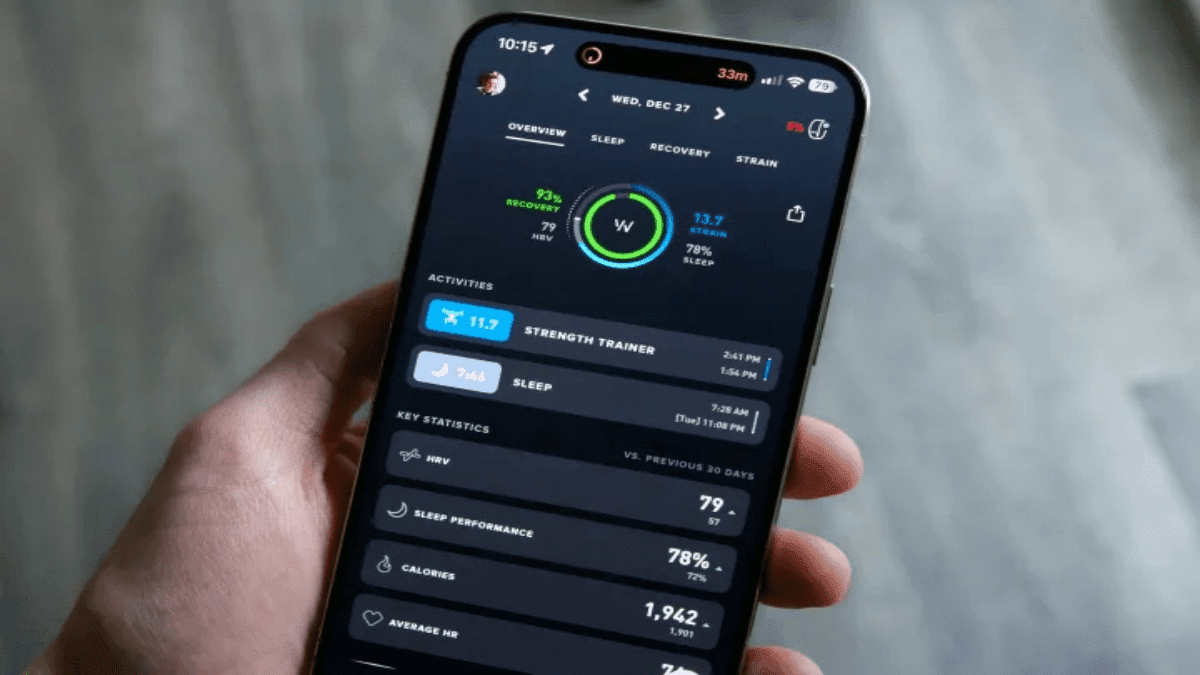If updating your iPhone doesn’t resolve any software-related issues causing the touchscreen to freeze, your final option is to restore your iPhone back to factory settings. This process wipes your device, so it’s crucial to back up your data before proceeding. Here’s how to do it:
Step 1: Back Up Your Data
- iCloud Backup: Go to Settings > [Your Name] > iCloud > iCloud Backup and tap Back Up Now.
- Computer Backup: Connect your iPhone to your computer. On a Mac with macOS Catalina 10.15 or later, open Finder. On a Mac with macOS Mojave 10.14 or earlier, or on a Windows PC, open iTunes. Select your iPhone, then click Back Up Now.
Step 2: Factory Reset Your iPhone
- On Your iPhone: Go to Settings > General > Transfer or Reset iPhone. Select Erase All Content and Settings. Enter your passcode, then tap Erase iPhone.
- Using a Computer:
- Connect your iPhone to your computer.
- Open Finder (macOS Catalina 10.15 or later) or iTunes (macOS Mojave 10.14 or earlier, or Windows).
- Select your iPhone, then click Restore iPhone.
This will erase all data and settings from your iPhone, restoring it to the factory state.
Step 3: Restore from Backup
- iCloud: After the reset, during setup, choose Restore from iCloud Backup and sign in to your Apple ID.
- Computer: If using Finder or iTunes, select Restore Backup and choose the backup you just created.
When to Contact Apple Support
If your iPhone’s touchscreen remains unresponsive even after a factory reset, it’s likely a hardware issue. Contact Apple Support or visit an Apple Store for professional assistance.
By following these steps, your iPhone’s touchscreen should be back to normal. If not, don’t hesitate to seek help from the experts.
TOPICS:
iPhone