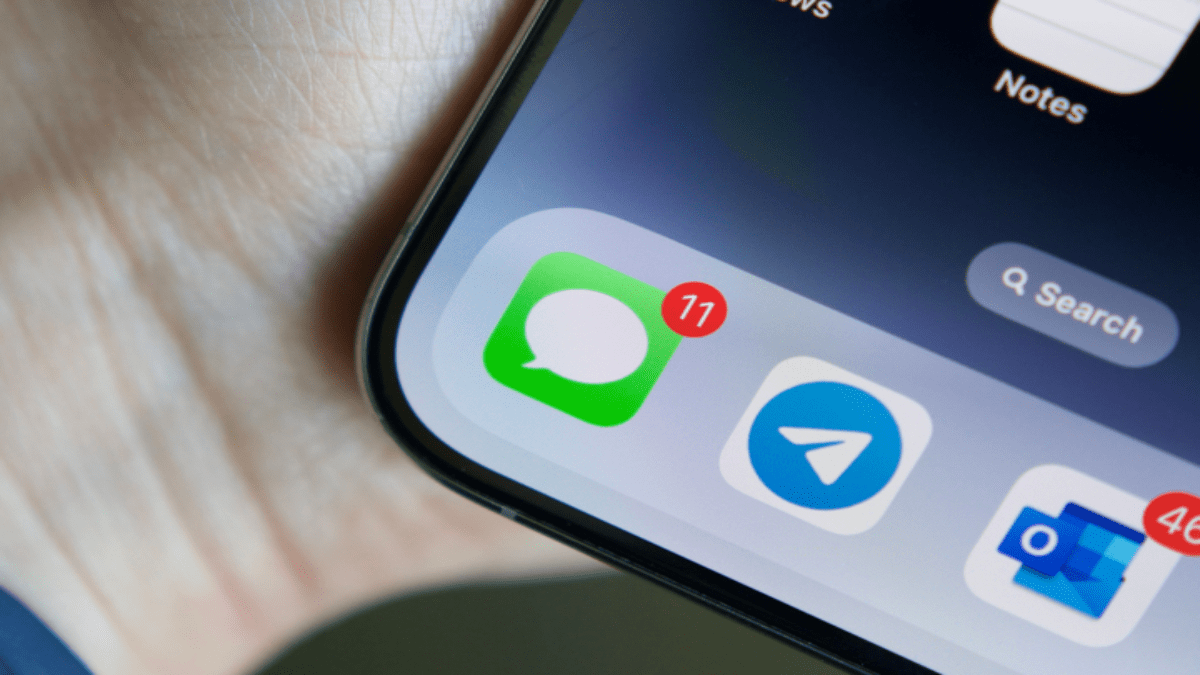If you’re not receiving text notifications on your iPhone, don’t worry — you’re not alone, and there are several steps you can take to resolve this issue. Whether it’s due to misconfigured settings, software glitches, or other factors, here’s a comprehensive guide to help you troubleshoot and fix the problem.
Why is My iPhone Not Getting Text Notifications?
There are several indicators that you’re not receiving text notifications, such as:
- Knowing someone sent you a message, but not receiving a notification.
- New messages not appearing on your iPhone lock screen.
- The absence of a red dot on the Messages app when new messages arrive.
- Lack of alert sounds for new messages.
Potential reasons include:
- Do Not Disturb or Silent mode being enabled.
- Misconfigured notification settings.
- Connectivity issues.
- Software glitches.
How to Fix Text Notifications When They Aren’t Working
Follow these steps to troubleshoot and fix the issue:
Step 1: Check Do Not Disturb and Silent Mode
- Open Control Center.
- Ensure that Focus is set to Do Not Disturb or off.
Step 2: Verify Notification Settings
- Open the Settings app.
- Go to Notifications > Messages.
- Ensure Allow Notifications is turned on.
- Confirm that notifications are set for Immediate Delivery.
- Enable settings for Lock Screen, Notification Center, and Banners.
Step 3: Unmute Conversations
- Open the Messages app.
- Look for any conversation with a crossed-out bell icon.
- Swipe left on the conversation and tap the bell icon to unmute.
Step 4: Unblock Contacts
- Open the Settings app.
- Select Messages.
- Go to Blocked Contacts.
- Swipe left on the contact you want to unblock and tap Unblock.
Step 5: Disable Message Forwarding
- Open the Settings app.
- Select Messages.
- Go to Text Message Forwarding.
- Turn off any enabled toggles.
Step 6: Toggle Bluetooth Off and On
- Open the Settings app.
- Select Bluetooth.
- Toggle Bluetooth off, then on again.
Step 7: Reboot and Update iOS
- Restart your iPhone.
- Check for iOS updates: Settings > General > Software Update.
What to Do If iPhone Text Notifications Still Aren’t Fixed?
If the problem persists after trying the above steps, consider these final options:
Option 1: Reset to Factory Settings
- Back up your iPhone to iCloud or your computer.
- Open the Settings app.
- Go to General > Reset.
- Select Erase All Content and Settings.
Option 2: Visit an Apple Store
- Make an appointment at an Apple Store for further diagnosis and potential repairs.
By following these steps, you should be able to resolve the issue and start receiving text notifications on your iPhone again. If the problem persists, don’t hesitate to seek professional help to ensure your device is functioning correctly.